 |
 |
|
 |
|
 |

|
Navigating Internet Explorer with Easy Go Back is as simple as 1-2-3, follow the instructions below to navigate Internet Explorer back and forward: 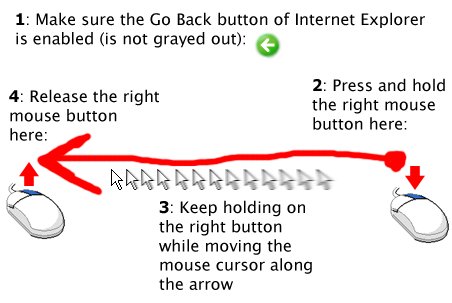 To navigate forward you must complete exactly the same steps but move the mouse cursor from left to right (make sure Internet Explorer's Forward button is enabled): 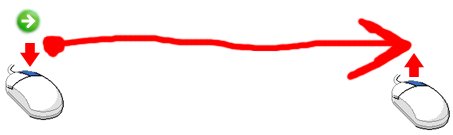 You actually don't have to walk such long distance as the arrow's length. Here's the minimum distance you must close in order to activate Easy Go Back: The program's main window allows you to temporarily disable Easy Go Back without uninstalling the program. The program's menu let's you add Easy Go Back to Windows auto-start list, select which items will appear in Instant Menu and select Instant Menu style: 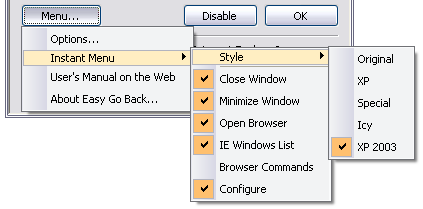 Easy Go Back actions description:
One of the most exciting features of Easy Go Back is that it let's you open a link in a new window with one click of the middle mouse button. You no longer need to go through the context menu or hold down the Shift key.
|








